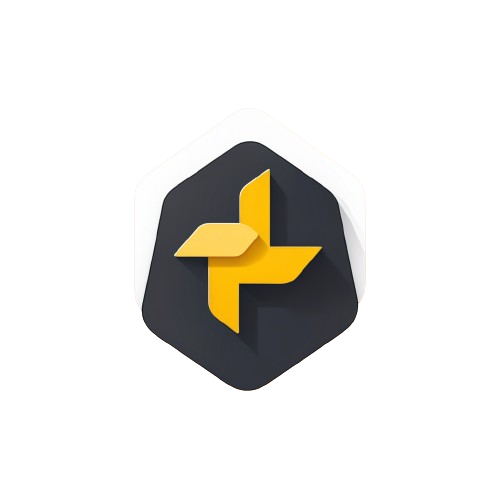 Good-Sign
Good-SignHow to Use
Click below to get a copy of a Good-Sign (for free!) and follow the steps in the image to get your signature.
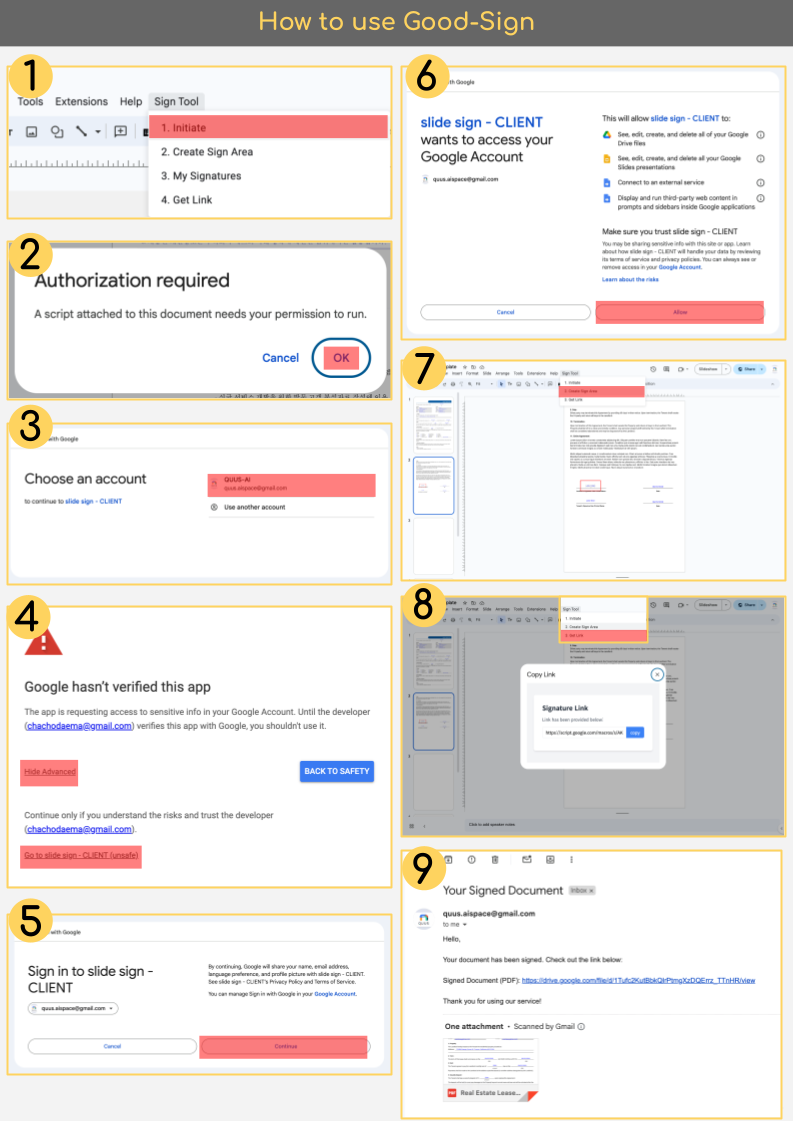
1
At the top of the Slides, click on Sign Tool > [ 1. Initiate ]
2
It will prompt for Authorization. This is for new documents only
3
Click on the account that you wish to receive emails from.
4
You must click on "Show Advanced" in order to click"Go to slide-sign CLIENT (unsafe)"
5
You must agree to sharing your information to quus.aispace@gmail.com
6
This shows what our service can access from your Google Workspace
7
Now proceed to [ 2. Create Sign Area ] to produce signature area
8
Once done, proceed with final step of [ 3. Get Link ]
9